Between the objectives in the Android App of Google Maps insert
- Start the Navigation in the Google Maps App , to your final destination.
- The top right is a magnifying glass icon appears.
- Here, you can, for example, from petrol stations, Restaurants, supermarkets or cafes choose from.
- On the map you will see results on your Route.
- With a click on one of the results of this will be inserted as an interim destination.
- Later it should also be possible to be able to specific addresses.
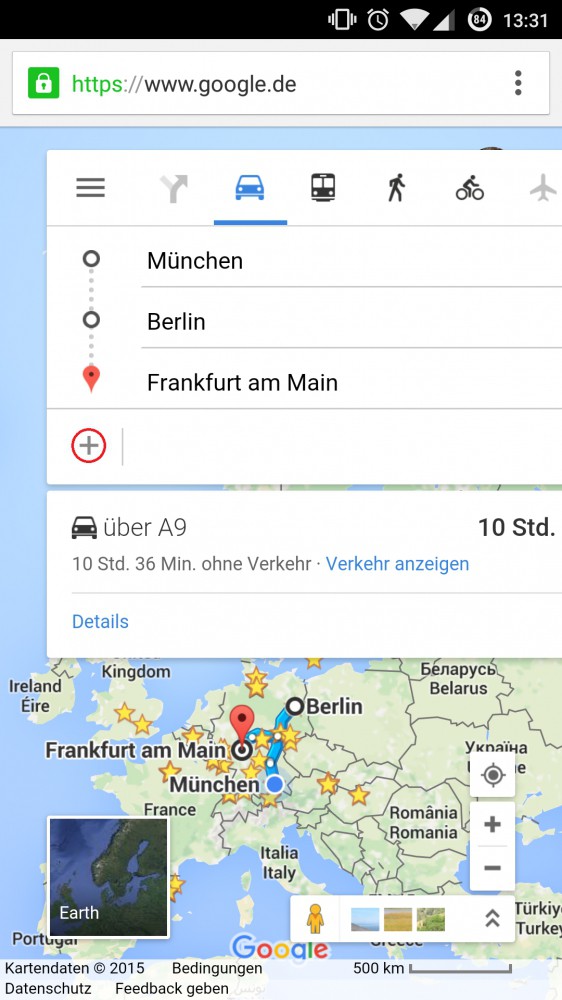
Stop in to the Maps App, enter
Google Maps between destinations add
The Option in their Maps should not be enabled-the App still works the way over to the Desktop view of Google Maps.
- Go to your Android Browser on Google Maps.
- Press the menu button and go to "Desktop Version".
- The new page is loaded and now on the Desktop PC is shown. A stopover you can enter so just like on your normal Computer.
- Enter the first destination and tap on "route planning". The small grey cross you can then enter another destination.
- Then the directions will be calculated .
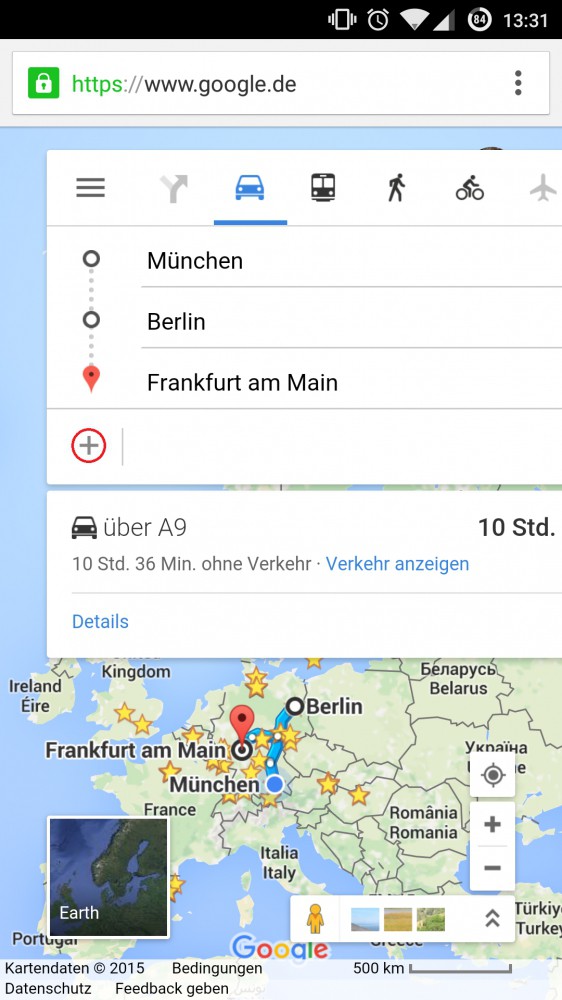
Google Maps between the goals of the insert
In our tutorial we will use the Chrome Browser on Android 5.1.1. The exact names may vary depending on the model and Software Version. In a further practical tip read, as in Google Maps "search nearby".






