Titanium Backup: a Full Backup of your Apps
With "Titanium Backup" you can backup all installed Apps and user data in a few steps. To use the App, you need a rooted Smartphone. Detailed instructions can be found here.
- Download "Titanium Backup" download.
- Start the App and confirm the Root request.
- Tap the "menu"Softkey on your phone and the main menu, select "batch actions...".
- Under "Backup" you can select whether you want to backup only user apps or all system data. You decide and go on, tap"!"
- Check the connection and confirm with the green check mark.
- Under "batch actions" > "restore", you can import the backed up data later.
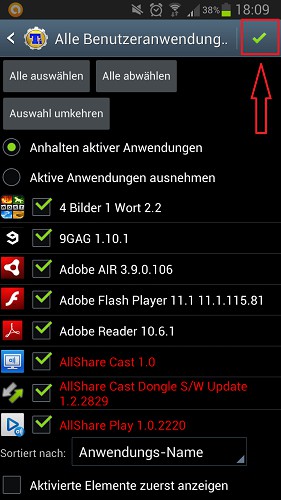
Android-create Backup
Individual Apps in Titanium Backup
If you only want to secure certain Apps on your Android Smartphone, you can select the affected applications manually.
- Tap the App home page, the Button with the inscription "Backup/restore".
- Select any App from the list.
- In the Pop-Up menu, you tap on the "backup!".
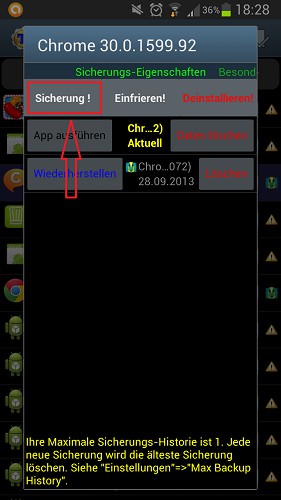
App in Titanium Backup
Scheduled Backups schedule
So your data always remains up-to-date, you can activate Titanium Backup scheduled Backups. So all the files will be renewed on a regular basis to a presented time.
- Select in the main menu, the Tab "scheduler".
- Tap on the Button below "add schedule".
- Set the Drop-Down menu the desired action. We recommend, for example, "All new user and system applications backup" or for security-conscious "All user apps + system data save".
- To save battery, you can also specify that Backups should only be on the network device.
- Finally, adjust the desired time of day and days of the week for the Backup. the fields with "filtering" and "If completed" leave them unchanged.
- Confirm the schedule with "Save".
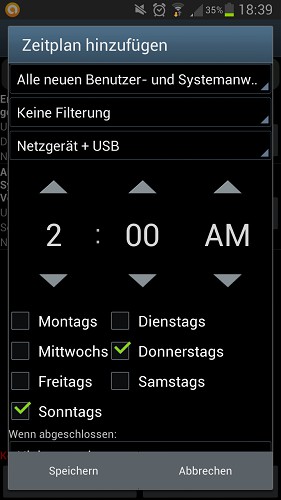
Scheduled Backups
Think your Smartphone is to root, we will explain here what is the difference between Root and Flash is.






