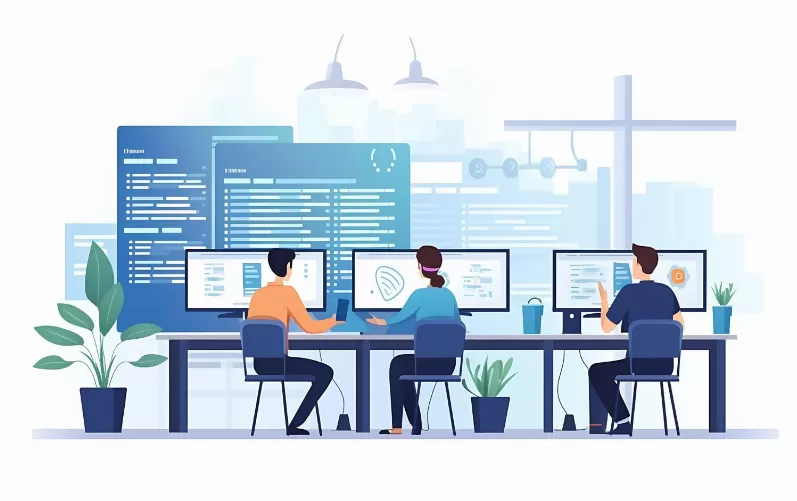Java Development Kit check
A prerequisite for the Installation of Android Studio, the Installation of the Java Development Kit. First of all, check whether this is installed on your System:
- Click on the Windows icon and type "cmd".
- Then, enter "java-version". No Version should be installed, you can proceed immediately to step 6.
- Have you already installed a Java Version check if you have installed the Runtime Environment or the entire SDK. Go to your applications folder and locate the folder "Java".
- Here is a folder in the Format "jdk must be..." exist. This is the case, you can go on with paragraph 2.
- The JDK folder is not available, you must download the Development Kit and install it.
- Download the 32-bit or 64-bit Version from our site and install these. Follow the Installation.

Java Version check
Android Studio to download and install
After you have verified the JDK or installed, you need to download Android Studio and install it:
- First download the latest Version of Android Studio from our site.
- Follow then the Installation in order to install Android Studio on your System.

Android Studio install
Android Studio set up
Once you have installed Android Studio, you need to set it up just yet. Finally, you can begin to develop your own App for Android:
- As soon as you launch Android Studio, open the Welcome screen. Here you should first check your Android Studio Updates.
- To do this, click on the bottom edge in the middle on the "Check for updates now". (Red Arrow)
- A newer Version is available, you will need to click on "Update and Restart".
- So you can test your Apps developed with the Android Studio built-in Emulator, you must install "Intel HAXM". This Software works only with an Intel processor and the Emulator is x86 Images need to be downloaded.
- Click in the Welcome screen, click "Configure" and then "SDK Manager". You go to the tab "SDK-Tools" and make a tick in front of "Inter x86 Emulator Accelerator". Finally, click "Apply".
- After the package has been downloaded, you need to install it yet. Go to the installation folder of Android Studio and then to the directory "...\sdk\extras\intel\Hardware_Accelerated_Execution_Manager". From here, the file "installhaxm.exe".
- Follow the Installation prompts and then restart Android Studio.

Android Studio set up
App with Android Studio to Develop
Now that you have installed Android Studio successfully and set up, you can start developing your App:
- Android Apps in the programming language Java developed.
- This language learning is mainly the book "Java is also an island".
Where you online for free learn programming, you will learn in our next article.