Option 1: Software Update "over the air" via a Smartphone
The over-the-air variant is the easiest and fastest method to install the latest Version of Android.
- Go to the "settings" on your Android by tapping in the menu on the Gear.
- In the settings, now tap the top of the "options"tab.
- Wipe then so long down until the entry "information," see.
- In the device information, Software-Updates is up "". Tap it and then select "update Now".
- Make sure that you're in a fast Wi-Fi network. The Update packages are very large. Also, your battery capacity should be about 50%.
- Then confirm with "OK" to search for Updates.
- As soon as the latest Android Version is found, follow the on-screen instructions. After a device reboot, you have installed the Software Update successfully.
- Often, searches your Android device even after the Updates on the Internet. You will then be informed via Push message about an available Update. Then follow the instructions on the screen.
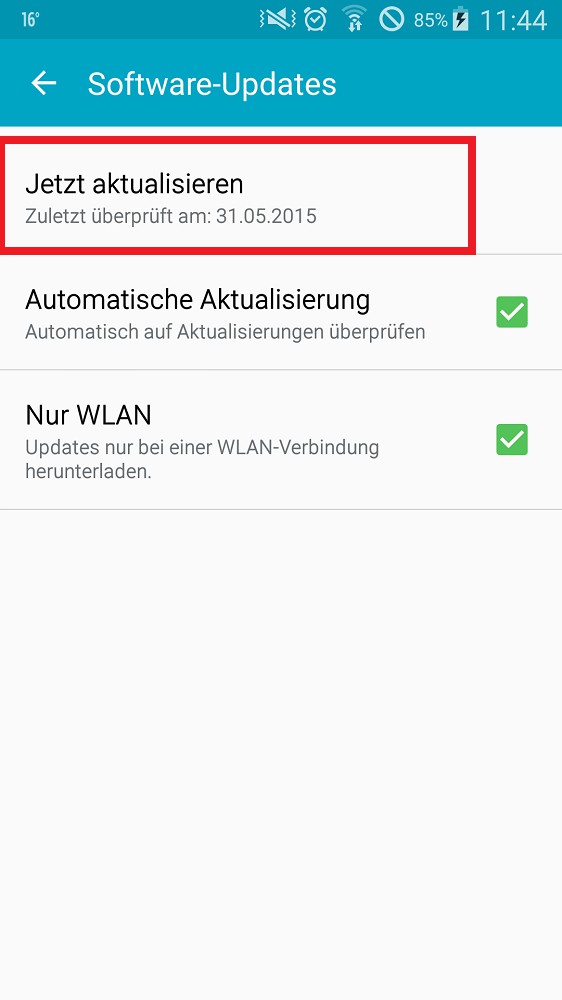
To Update the Software with the Smartphone
Variant 2: Android update via PC
You can connect your Smartphone to the PC and with the Software of your device manufacturer update. In our practice tip, a Samsung Galaxy S 4 with Android 5.0.1 and Samsung Kies 3.
- Make sure that you have "Samsung Kies" installed on your PC have.
- Then, connect your Android device with the appropriate USB cable to your PC.
- Now, open the Software "Samsung Kies" on your PC, if this does not open automatically.
- Wait until the "Samsung Kies" your Smartphone or tablet has recognized. If connection problems occur, you will find help here.
- Directly on the home screen of gravel, you will see the entry "Firmware information". "Samsung Kies" automatically searches for new Software once you have connected your device to the PC.
- Whenever a new Software is found, click under "firmware information" on the appropriate button to start the Update.
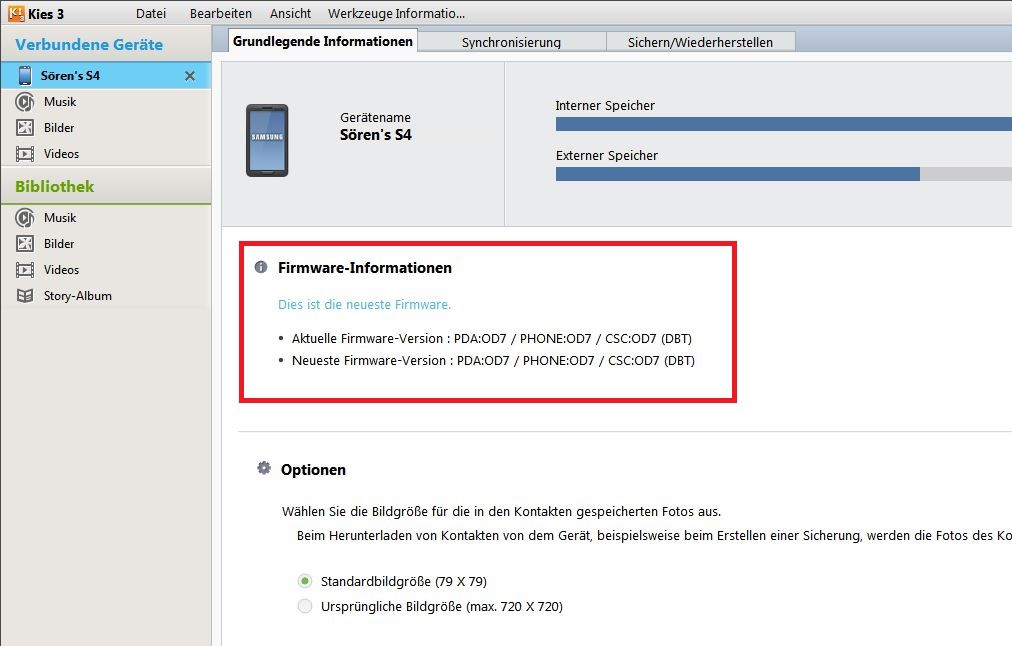
Android with Samsung Kies update
On the next page, you will find an Overview of all of the Android versions.






