Android Lollipop install - so it plans to Google
- For the time being, the new Firmware 5.0 is only for the Nexus devices from Google. Updates for the Smartphones and Tablets of other manufacturers like Samsung are expected in a few weeks.
- But even if you have a Nexus Tablet or Smartphone, you may still receive no notification about the Update. To manually search for updates read the practice tip Android Smartphone check for Updates.
- No Update is available there, are you still in Google's Update queue. By the beginning of only one percent of the users of the Update, everything running well, will get 25 percent of the Update. Out of 50, and finally 100 percent. The selection of the user is always random and cannot be influenced. Between the individual phases of one to two weeks are usually.
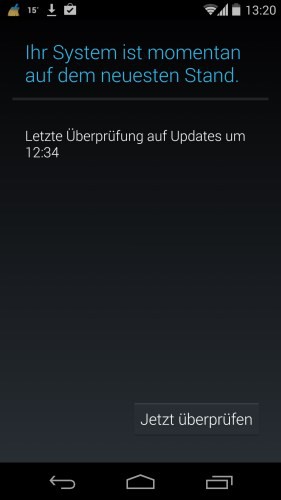
Android Lollipop-Update check
Android Lollipop install immediately
These instructions work with the Android carried out a Lollipop as a completely new Installation. All the data on your Smartphone will be deleted. You can download the Update without Re-Installation, this variant is, however, extremely prone to error. In addition, a clean Re-install can speed up your System.
- Download first the right Android Lollipop for your Smartphone. Currently these are available only for some Nexus devices. The Downloads can be found on this website by Google.
- Install the Tool Universal ADB driver and enable USB Debugging mode on your Smartphone. Thus, you can control the Smartphone through Windows.
- Start the command prompt (cmd.exe) and open the path to the Android 5.0 Downloads. The path of the Firmware for the Nexus 7 can be, for example, so - "C:\Users\XXX\Downloads\razor-lrx21p-factory-ba55c6ab.tgz".
- With the command "adb devices -l" to check whether your Smartphone/Tablet is out of reach. You will receive a positive feedback, it can go further.
- Now enter the command "adb reboot bootloader" and then "flash-all.bat" a. After about 3 to 5 minutes, Android 5.0 is installed successfully on the device.

Windows: install Android 5.0
In the next practical tip we show you how to get the Lockscreen notifications on Android 5.0 disable.






