Contacts and calendar sync via Google
Your contacts and entries in the calendar, you can synchronize with the Google Server. Please do so:
- On your Smartphone, open the settings App and go to "accounts and sync".
- Now select your Google account.
- You put the check in the "calendar sync" and "sync contacts". To save the data in the Cloud, go to the top right, click "sync Now".
- In the settings you can also set an automatic synchronization. Although here the point is "App data" is listed, not game saves backed up usually.
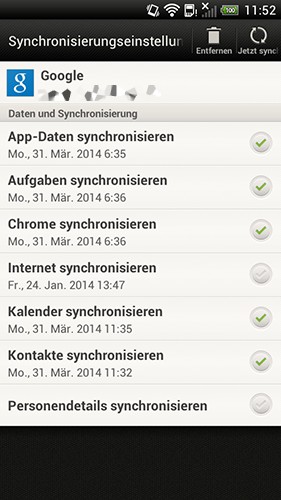
Google Sync
Data and documents in the Cloud secure
Would you like to not only your contacts online backup, but also text messages, your call log, or ordinary files such as documents, images, or Videos, is "G Cloud Backup" to recommend:
- The Free App stores all your data automatically in the Cloud. On the files you can then via the Internet or Smartphone access.
- Install the Tool on a new Android, you can import your data again.
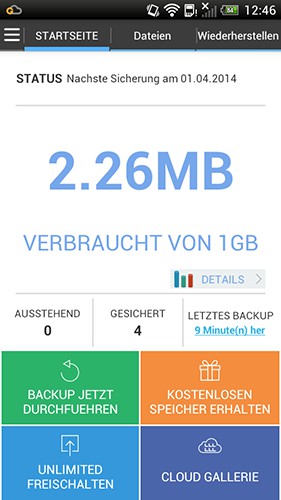
Save with G Cloud Backup
App data and game saves as a Backup
To back up game saves in the Cloud, you need Root-rights. With the free App "data sync" you can use the App data easily between multiple devices or in the Cloud. You can select between "Box", "Dropbox", "Google Drive" or your own FTP Server.
- "Data sync to start" and tap the App you want to back up.
- Now go up the right icon with the two arrows. Now, select the Cloud Service where your game scores to drop. The App syncs your data.
- Repeat the step at regular intervals to ensure the latest data.
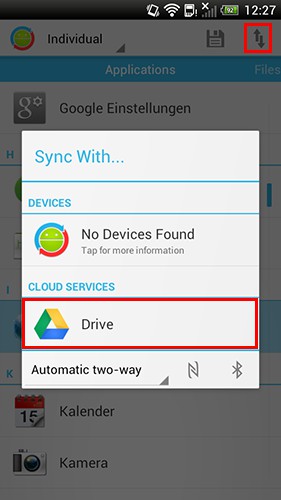
Game saves in the Cloud
Alternatively, you can on your Android is also a complete Backup on the SD card create.






