Device the Companion App the example images synchronization
Tap the bottom left in the search bar of Windows 10 "companion."
- Then open the App "companion phone". Connect your Smartphone to the Computer and decide in the companion App, depending on which Smartphone you have Windows Phone, an Android Smartphone or the iPhone.
- In the next step, you can save your data as a Backup on the Computer.
- In order to secure your photos on your Windows 10 System, click on "get photo..." on the Button "First steps".
- In order to synchronize your data automatically, you need to use your PC and your Smartphone the same Microsoft account. Click "Yes, I am!"
- If you are configuring an iPhone to perform, you will be prompted iTunes to install. Then click on "Next".
- Download the OneDrive App to your Smartphone and log in there with your Microsoft account. You put the check mark in "I'm logged in on my iPhone at the OneDrive App" and click "Next".
- You must now allow, where appropriate, on your iPhone camera-Upload to the OneDrive App. Put them in the companion App then a check mark that you have done that, and click "Next". Finally, click on "Done".
- In the OneDrive App on your Smartphone, you can now select the photos you want to sync.
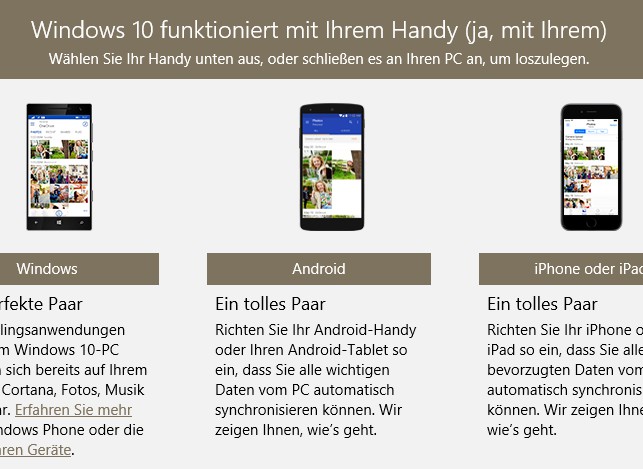
Companion App to set up
Companion App: music, notes, Skype, Office, and synchronize E-Mails
- When you start the companion App, you can not only sync your images, but also all of the other data.
- So there is, after you have decided on the type of device, the possibility of your notes to sync your Skype account, Office and E-Mails.
- This process is similar to how in the first section, explains. Depending on the data type, other programs may be required. The configuration wizard tells you.
- Soon you will be able to get to this point about Cortana on your Smartphone.
We will explain in the next article, what is the cost for the Cloud storage OneDrive, are.






