Skype history restore – how it works
Skype regularly produces a Backup of your Chat history. These Backups you can restore at any time in the telephony-Software:
- To do this, start the Messenger and login in with your Account information.
- Then double-click on the Chat whose history you want to restore.
- At the top, click the time stamp to select how far you are in the Chat back want to jump.
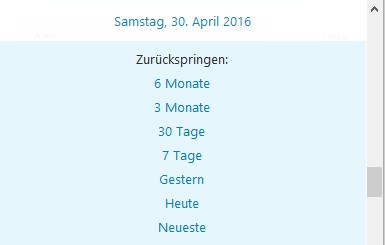
Skype: course restore
For a new PC: Skype history manually restore
You go with Skype on a new PC, you won't find the restore from the program itself. In this case, you need to copy the Skype folder from your old computer:
- To do this, open Windows Explorer and navigate to the path "C:\Users\”your Windows user name”\AppData\Roaming\Skype". Replace "your Windows user name" with your actual user name in Windows.
- Then, go into the folder named after your Skype user name.
- Copy this folder and paste it on your new PC in the same path. Then log in to Skype, the Chat history is automatically.
In our next tip we can tell you how secure Skype really is.





