Watermark with Photoshop is The spot healing brush to remove:
To remove a watermark from an image with Photoshop in several ways. Which tool you use depends on the area of the image. The structure is the watermark around a relatively similar and constant (as in the picture at the word "CHIP"), so you can try the following variant:
- Open the image with watermark in Photoshop and select as a tool, the spot healing brush tool (J key).
- Set the size of the brush so that the brush covers just as the height of the watermark.
- You then hold the mouse button over the areas of the watermark, which have a similar environment.
- When you release the mouse button then calculated in Photoshop in the short the Change and then displays the result.
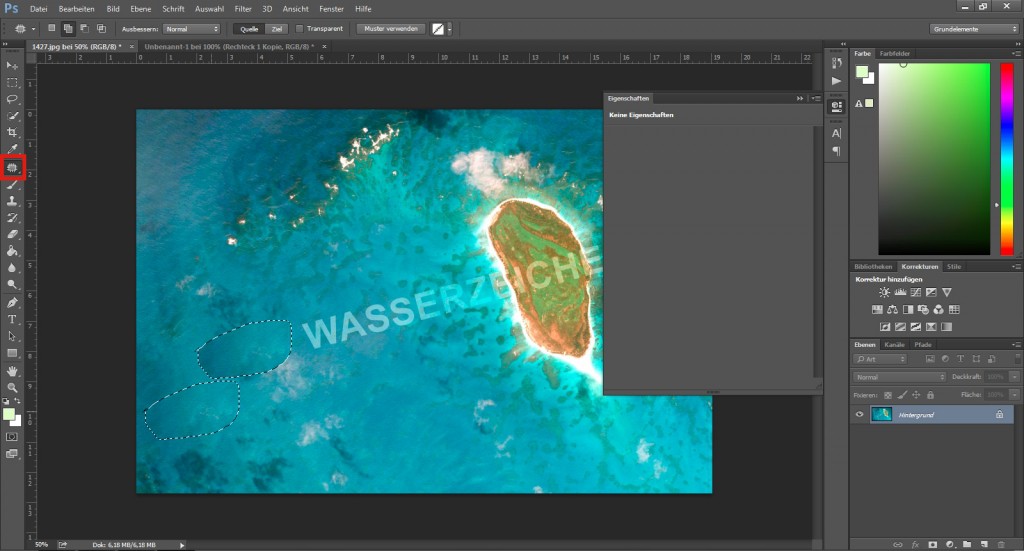
Photoshop: watermark remove
Watermark with the Patch tool to remove
As a second option, you can use the Patch tool to remove a watermark in the image:
- To do this, select the Patch tool.
- Then, you around avoid with the tool the individual areas of the watermark around. You have then marked in the watermark.
- Now click on the circle you have made the watermark, and hold the left mouse button pressed. Then move the marker slightly to the side, until the water is gone mark from the marker, and release the mouse button.
- Photoshop uses the pixels from the area you have dragged the marker, and replaces the watermark.
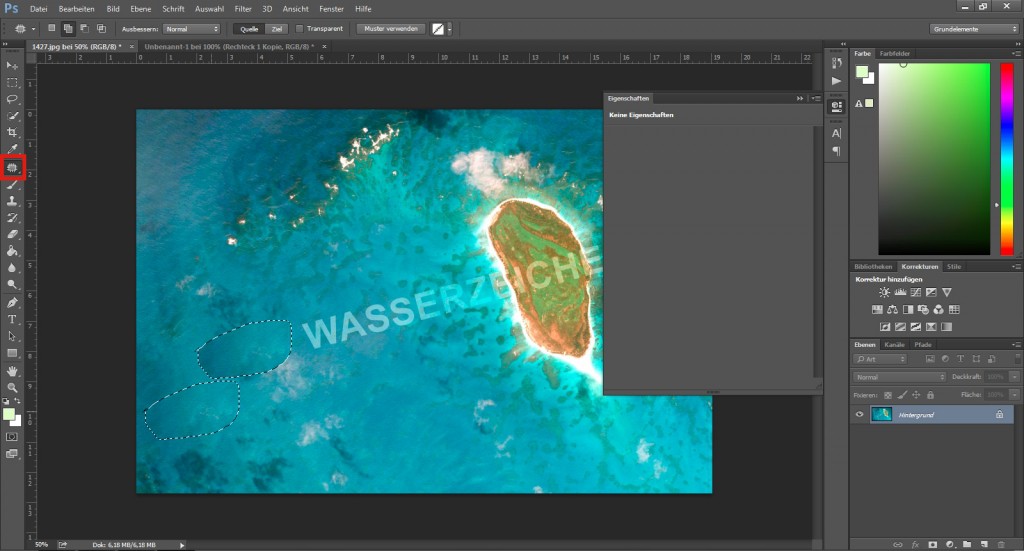
Patch tool in Photoshop
Many areas of the watermark, you can also edit with the clone stamp. As the copy stempfel works, you will learn in the next tip.






