Photoshop: default settings reset
Normally, you must have the Photoshopsettings rarely reset, if you use this once your own needs have adapted. It is still the case that you want to restore the default settings again, is there a quick way to do it. Note, however, that you cannot undo this operation.
- If you have to open Photoshop just close the program.
- You can open Photoshop again and click immediately, the following button combination: For Mac press [Cmd] to use + [Alt] + [shift] and for Windows press [Ctrl] + [Alt] + [shift]. Important: The Shortcut you need to press directly after clicking on the program Icon.
- Then a Dialog opens, you can delete the file with the Photoshop settings. Click on "Yes" and the program will be reset to the default settings.
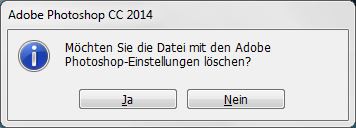
Photoshop: Default Settings
You will have your Mac more common problems when Working with Photoshop, because it runs too slowly, we will help you in the next practice tip more.






