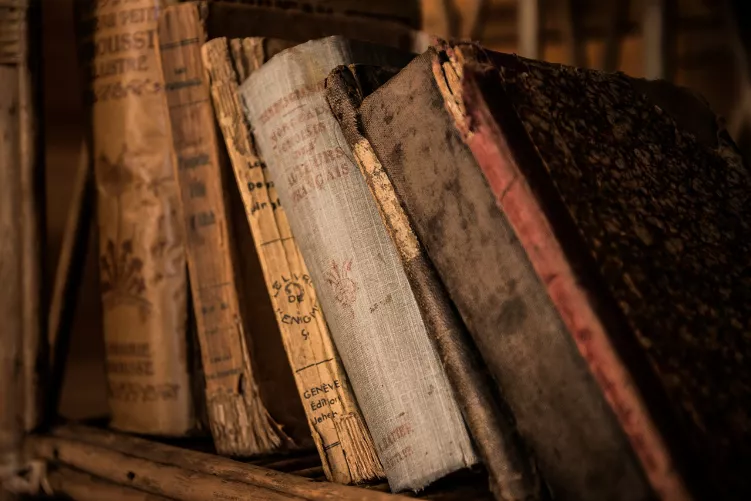The background in Paint transparent
First of all: With MS Paint, you can only make the simplest image editing. You want to an object in a photo free, you to programs like Photoshop, Gimp or Paint.NET grab. With MS Paint, you can copy only simple elements without the Background:
- Open Paint and draw any shape in the empty box.
- In the menu "image" click on the arrow under "select" and enable "Transparent selection".
- Now select the shape and copy with [Ctrl] + [C].
- The Element you can now paste in any image. The white Background is transparent.

Paint: Transparent Background
On the next page we show you the best free image editing tools.