First steps with CCleaner
- Download the latest Version of CCleaner for Windows or Mac OS for us to download.
- After the Installation you can start the program. On the left of the page, you can find in the menu bar, the "Cleaner", "tools", "settings" and under Windows "Registry". Before you start cleaning, you should take a quick look in the settings.
- Click on the menu item "settings" and then click the sub-item "Cookies". Here you can exclude individual sites from the cleanup. This is useful if you are always logged in on one site, for example, your e-Mails to retrieve. Be deleted any Cookies, you stay logged in and don't need to login after each cleanup new.
- Also recommended, under the menu item "Advanced" in the function "delete files from recycle bin only to activate if you are older than 24 hours". Not infrequently it happens that recently-deleted files are still needed. These then are, however, difficult to restore.
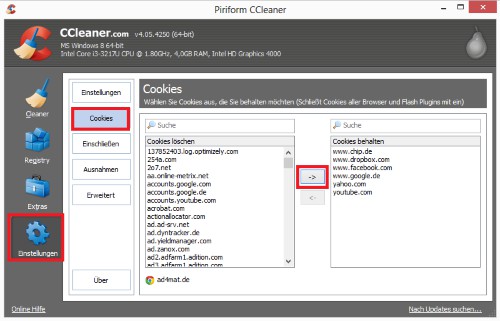
Cookies protect in CCleaner
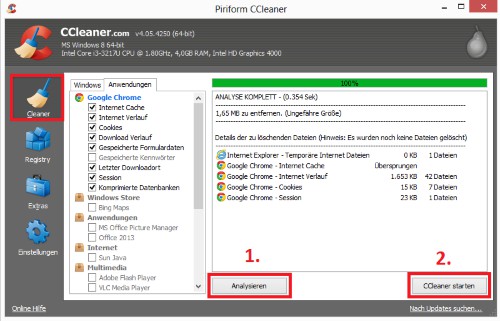
PC with the CCleaner clean up
CCleaner for Windows Registry clean up
The menu item "Registry" only exists under Windows. With this, you can delete unnecessary entries in the Registry. Such entries from brake master to your System.
- On the left side you will see a list of files, of CCleaner, the Registry is searched. Here, you can enable all the points.
- Click on the Button "search for errors", it starts a quick Scan. Afterwards, you will see all the finds.
- Now click on the Button "fix errors". It is a query whether you want to save the Changes to the Registry. Confirm this question with "Yes" and save the file to your Desktop. It should come unexpectedly to errors, you can restore the Registry by Opening the file again.
- The file is saved, click on the Button "All of the selected error fix".

Windows Registry clean up
Tools: uninstall programs and startup entries to remove
Under the point "Extras" to hide the same five functions. The layman should not, however, make use of all of use:
- Uninstall: Using this function, you will be in control panel of Windows a listing of all the programs. These can be uninstalled, but can also be renamed or deleted from the list.
- Autostart: This function is extremely useful and versatile. On the Windows tab, you will receive a list of all the programs that start with Windows. You can activate it here at the request of or disable. You do this only for programs and services, of which you know that they are not needed by your System.
- File search: this function allows you to detect duplicates on your hard disk. This may find to be helpful to, for example, double-Word-files. However, do not delete clueless duplicates its function and origin, you know, can occur errors in your System. Let this rather be the Finger!
- System restore: Here you can remove individual restore points. This worthwhile, however, as they require only little memory space and in an emergency, you really can help.
- Disk Wiper: This function should only be used by experienced users. With this, you can delete the free space, or entire hard drives securely.

Context menu entries to delete
On Windows, CCleaner is one of the best and most popular System Cleaner. Under Mac OS you have currently, but other program such as OnyX , by a nose.






