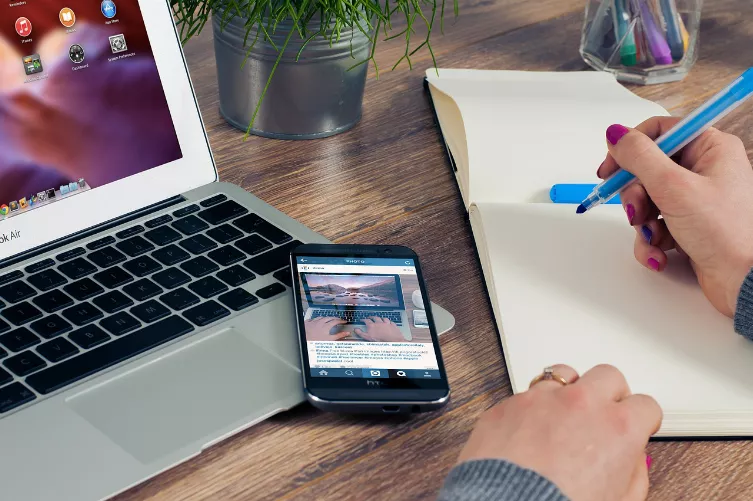1. Color saturation - bad photos will improve
We provide you with the following tips using the free editing program Paint.Net before. In other programs you find, but also similar functions.
- In the case of images that are not exposed optimally, it is sufficient often, the saturation of the colors to adjust.
- Open the image in Paint.Net and you click on "corrections" > "hue/saturation".
- Move the middle Slider to the right. The colors in the image are thus reduced strong grey tones and the image looks more saturated.
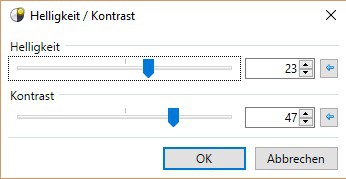
Saturation: photos improve
2. The brightness and contrast to improve bad photos, optimize
In the case of overexposed images, as they often arise in the summer vacation, you can adjust the contrast options of your image.
- Click on "corrections" > "brightness / contrast".
- You first move the contrast Slider by 10-20 points to the right. Only then should you work with the brightness slider.
- After you have darkened the image with higher contrast, from the same this with the brightness to some extent. So you can make the edges better, and Overexposure to customize.
- Pro-tip: to adjust the contrast still fine, press [F7]. In the layers menu, you double click on "level". Double-click on the top level, you can reduce the opacity, and then there is the contrast change.
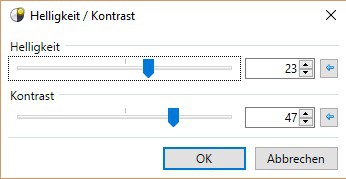
Contrast for more beautiful photos
3. Remove color casts - bad photos will improve
Often destroy color stitches the most beautiful snapshots. This, however, without professional knowledge to remove.
- Click Paint.Net on "corrections" >"curves".
- Select in the Drop-Down menu to "RGB".
- You put a hook in the color that you want to reduce the photo, and remove the other hook.
- You move the curve with the mouse and drag the color point below the middle line. Note that you need to move the curve, usually only minimal to the bottom, to remove a color cast.
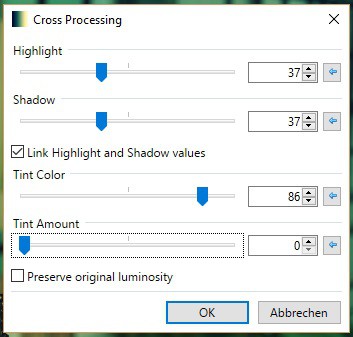
3. Tip: Bad photos will improve
4. Photo with sharpness-effect - bad images can improve
The secret of many automatic Filters of the sharpness effect. These you can also apply in Paint.NET .
- Choose Exacerbate "Effects > Photo>".
- Move the Slider to the right to sharpen the photo. If you have the maximum amount of 20 is too low, you can repeat the effect as often as you like.
- Tip: you may be single elements in the image to highlight, by these objects, first release , and then apply the effect.
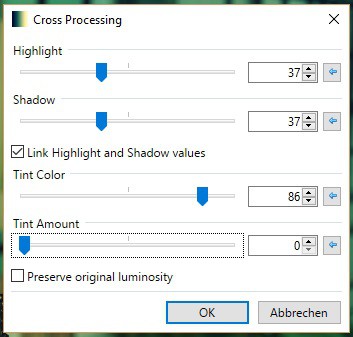
Sharpness in photos improve
5. Modern Filter add - bad photos will improve
The disadvantage of automatic Filters is that they can not be used on personal preferences. With a Paint.Net plug-in, you will receive a configurable Filter that makes your photos visually.
- Download the free "Ed Harvey Effects" down. These contain, in addition to the required Plugin more useful features for Paint.Net.
- To connect you will need this plug-in Paint.Net install.
- Then start Paint.Net new, and then click "effects" > "photo", > "Cross Processing".
- With the "Highlight" and "Shadow"sliders you can determine the strength of the effect. The bottom of the Controller are used to determine the color and color strength.
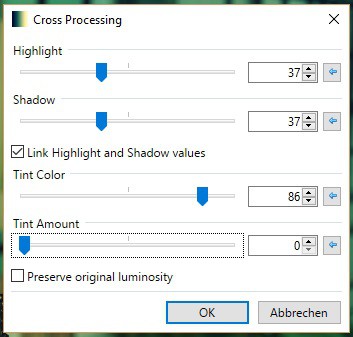
Bad photos with filters
As areas in Paint.Net out of focus can make, we will explain in the next tip.