So you can play MP3 files automatically rename and tag
First download the Freeware MusicBrainz Picard download and install the Tool.
- You start the program after successful Installation on your PC.
- Click on the first step at the top to "add files" to MP3 add songs. Via "add folder" you can also select a whole folder.
- Have you chosen the songs or folders appear in the left column of the program.
- Click on "Group by" to sort the songs according to the already existing Tags. The program could not assign some of the songs, they are placed in the group "unassigned files".
- They dedicate themselves, however, first of all, the detected files, and check this by clicking on an Album or a title, and the top of "Lockup" to choose. Picard looks in the database for this Track.
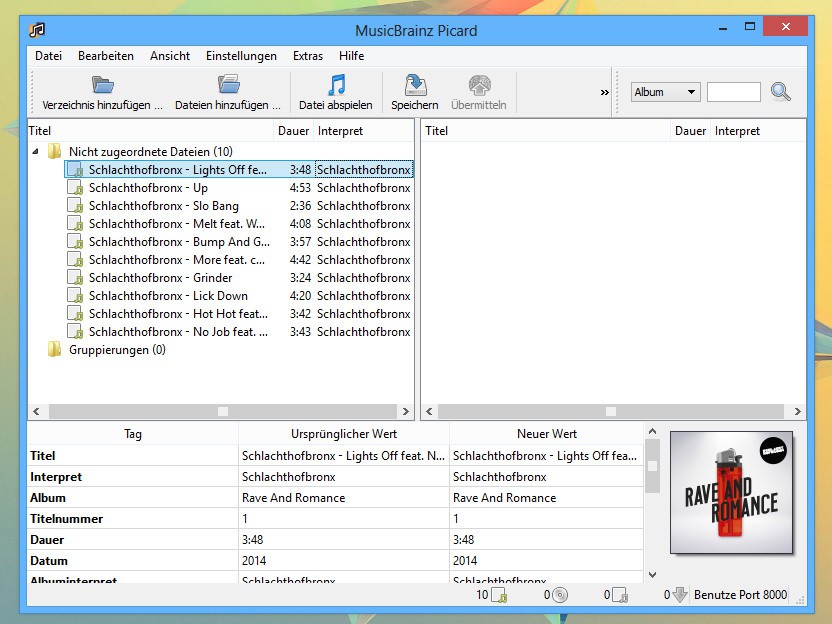
Rename MP3 files and tagging
Further steps: rename MP3 files automatically and tag
- If all data are correct, right-click on the entry and then select "Save". The respective Tracks are now highlighted in green.
- Now click on an entry that was not recognized. On the right side, you can find all the information you could find Picard to be.
- Drag and Drop the relevant Tags to be applied to the selected file. Several music files with the same Tags.
- Picard was able to find no info, you can search for it using the search box at the top right to manually and apply it.
This practical tip is based on MusicBrainz Picard 1.3.2 under Windows 10. Read in the next practice tip, what you can do, if the MP3-Details and Tags will not change.






