Tip 1: take Multiple photos with Photoscape edit
- To in Photoscape edit multiple photos at once to be able to select the item "batch processing" at the top of the screen.
- Using file Explorer on the left, the top of the screen, navigate to the appropriate folder. Individual images you Drag & Drop from the left in the middle.
- On the right edge of the column, among other things, filters can be set on the context to create or change the size. By clicking on "edit All" you can save your images in the desired quality in a folder.

Photoscape: The best tips
Tip 2: Red eye with Photoscape remove
- To remove the annoying red eyes from an image, first open the photo in Photoscape.
- Click in the menu bar at the bottom of the screen, click the "Tools" and select "Red-eye".
- Select and hold the left mouse button, the area where the red eye is located. The process can be repeated as often as desired.

Photoscape: remove Red eyes
Tip 3: With Photoscape collages create
- To create collages with Photoscape, click on the Start menu of the programme on "album page".
- On the right edge of the screen a number of Design templates are available, from which you can make your favorites can select.
- Photos via Drag & Drop from the left side bar and the frame or the Filters provided. By clicking on "Save" to place the finished work to your hard disk.

Collages with Photoscape create
Tip 4: faces Pixelate images with Photoscape
- To how to Pixelate faces with Photoscape, open the appropriate image and click the "Tools".
- Select the tool "Mosaic" and set it according to the picture of how strong or weak the pixelation is supposed to be.
- Then select and hold the mouse button, the area to be pixelated.

Face with Photoscape pixelize
Tip 5: exposure with Photoscape adjust
- The exposure in photos with Photoscape to adjust, open the appropriate image in the image editing view.
- Click under the menu item "home" at the bottom of the screen on the arrow next to "against the light".
- In the case of overexposed photos they select, depending on the image between (+/-) 25 percent and (+/-) 200 per cent. Dark images brighten, select a positive value from the upper half.
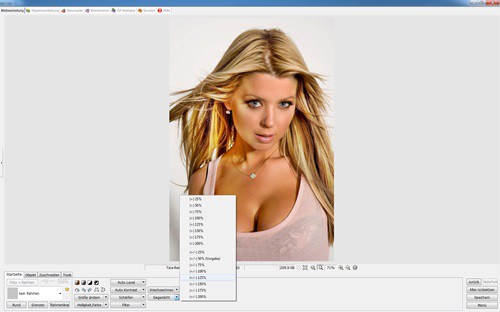
Photoscape: adjusting the exposure
In the next practical tip we show you how to with Photoscape retouching faces can.






