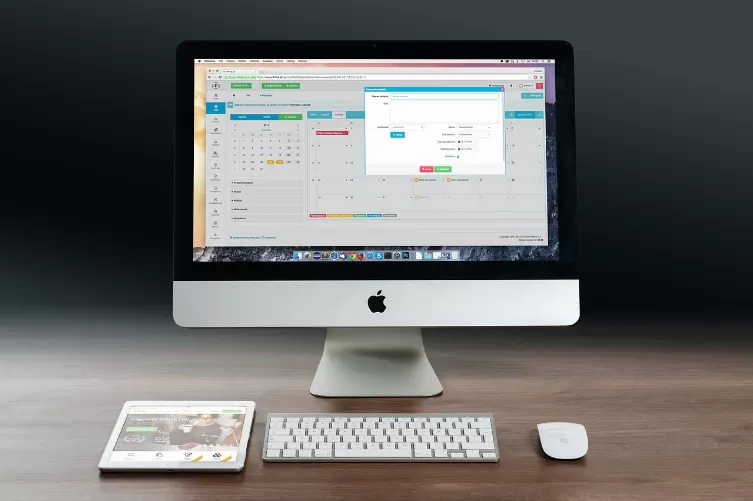Tip 1: When you Start the Mac, the P-RAM reset
Sometimes it helps to have the Parameter-RAM of the Mac reset. There is a button combination you have to hold the Start down. You may need to adjust then screen resolution, time zone, and speaker volume.
- Make sure that your Mac is turned off. If your Mac still hangs at the gray startup screen, press for several seconds the on / Off switch.
- Prepare to press the key combination [CMD (⌘)] + [ALT (⌥)] + [P] + [R]. You need to keep all the buttons pressed at the same time before the gray startup screen appears.
- Now turn on your Mac and immediately press the key combination. If you were not fast enough, you can for the next time you just try again and turn it on.
- Press and hold the key combination until your Mac restarts and you hear the second startup chime. Now you can let go and wait to see if the reset has brought something.

Button combination to reset
Tip 2: External devices, unplug the Mac and reboot
In some cases, external devices can ensure that your Mac is booting. The remedy here is very simple:
- Unplug all USB devices, such as speakers, printers, and the like. Also, Thunderbolt devices, you should unplug it.
- Boot the Mac again. If it still hangs, you can turn it off by pressing the on/Off button for longer.
- Your iMac or Macbook is booting back to normal, could be one of the peripheral devices interfere with the boot process. Insert before the next start-up operations of the one of the devices. as soon as your Mac hangs again, you know which device is causing the Problem.

USB devices disconnect
Tip 3: Mac hard drive in Recovery mode check
If the two tips have not helped from above you, you can try it with the Recovery mode. Also, you must have turned off the Mac.
- Press when you Turn on the keys [CMD (⌘)] + [R] before the gray startup screen appears. Your Mac should now boot into the Recovery mode and give them a few options.
- Select from the options shown in the disk utility. There you will find in the left column, a list of your drives according to their technical designation. Are you looking for your boot hard drive, for example, with the name "1 TB WDC WD20034". If you click on it, it should be the normal Name of your hard disk displayed, e.g., "Macintosh HD".
- Select your startup disk and click on the lower right Button "verify disk". The process will take a while for them according to the program but it is reliable, if it has found errors on your hard disk. However, it should be all right, the program with "The Volume [...] is apparently in order."
- Disk utility has detected, however error, you should remove these directly with the button "repair disk". Allow the process to definitely go through before you restart your Mac. Usually, the boot problem should be fixed.
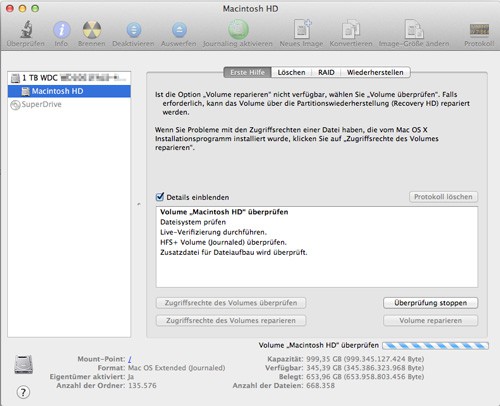
Hard disk check and repair
Not, start up your Macbook in spite of the measures is perhaps a more serious error. You can help and advice on Expertiger get. Specialists will help you on the Hotline 030 2237 98 40. Only with your approval, the cost.
If you have made a Backup of your data, that incident is perhaps a good occasion for it. We will show you how you can make a Backup with Time Machine create. Should you individual help for Troubleshooting your problem, then contact the experts in the CHIP Forum.