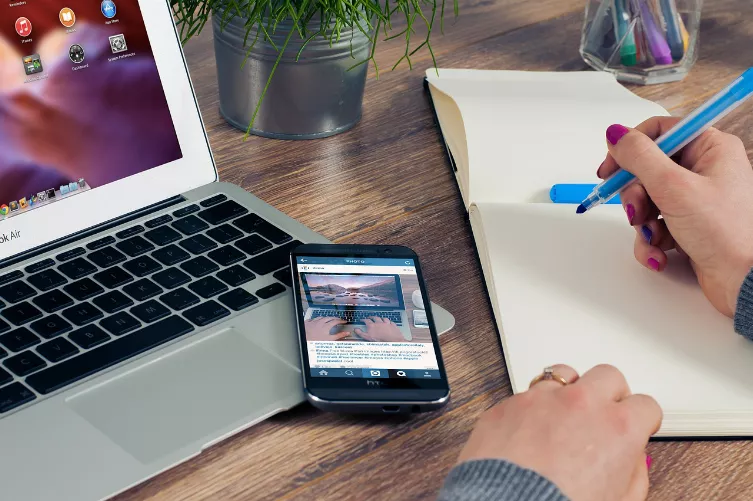iPhone message history Backup save
The easiest and most direct way to save the message history in your iPhone, the Backup function of iTunes. However the disadvantage is that you can access then directly on her course, and, for example, the PC can read.
- Connect your iPhone via USB cable or Wi-Fi connection to iTunes.
- Now select your iPhone in iTunes. On the main page you will see the category Backups.
- Here you can select whether your iPhone Backup automatically to iCloud or to the Computer of iTunes created.
History of messages with CopyTrans Contacts to backup
With the free Software "CopyTrans Contacts" you can also have your messages history, save it, and then, for example, on the PC open. Likewise, the application has histories access to your Whatsapp. The free Version allows you to save the progress of up to 50 contacts. If you want to save more gradients, you need to resort to the paid Pro Version.
- Connect your iPhone with it via USB with your PC and run the "CopyTrans Contacts".
- Your contacts will now be imported automatically by the program.
- Then, select on the left side of the menu item "messages".
- You all Message history will appear on your iPhone now. In addition to message sequences of the messages App, you'll also see your Whatsapp history.
- Select the messages you want from the gradients using the checkmarks and start over, right-click the Export to your Messaging as HTML-to save the file.
You should choose the iTunes Backup method you choose, we will show you in another practical tip on how to get your iPhone Backup read can.