iPhone 6S: a keyboard as a Trackpad
- You notice that you mistyped, or a whole word in a message forget, you can change the Text by Moving the cursor. This is sometimes not so easy.
- On the iPhone 6S in the works now is much easier: just Press a little harder on the keyboard, she turns into a large Touchpad. Now you can move the Cursor much more accurate and easier.
- Tip: Press a little harder, you can highlight whole sections of text. Therefore, it was necessary initially, but a bit of Practice.
3D Touch sensitivity adjust on the iPhone 6S
- The sensitivity of 3D Touch can be the beginning of getting used to. Depending on whether you press generally, too tight or too soft, you can adjust the Feedback.
- To do this, open the "settings"App and select the category "General" and "accessibility". In the case of "3D Touch", you can adjust the sensitivity from easy to medium to firm.
Notes on the iPhone 6S: drawing Better
- With iOS 9, the notes App has been redesigned to be visible. You can't customize just written notes, but also sketches and drawings.
- 3D-Touch offers a further advantage. The harder you press, the thicker the painted line.
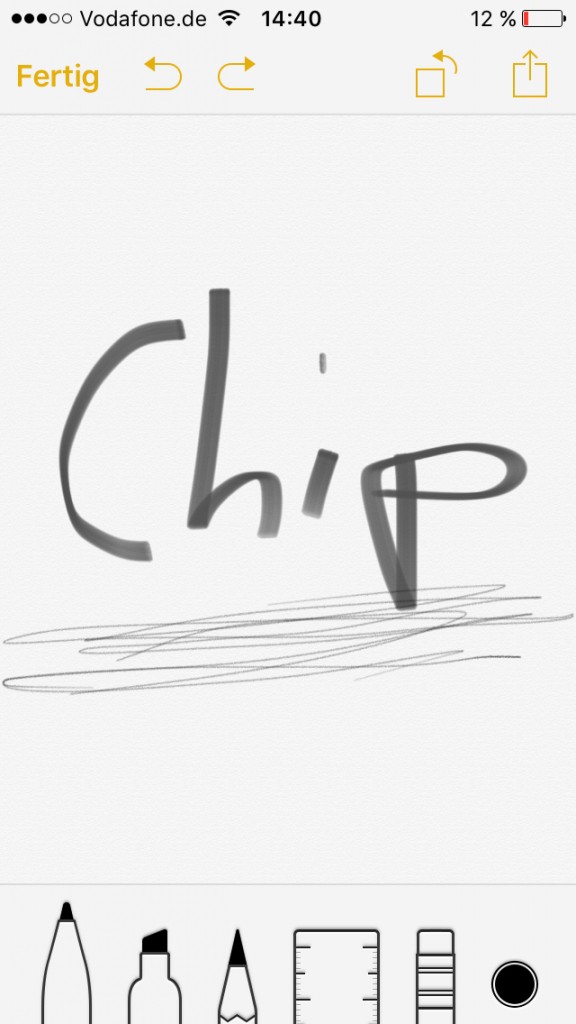
iPhone 6S: creating a note
Links about 3D-Touch in the preview
- You will receive more often the left, you can open it in a preview. Thus, you can check in advance whether you want to visit the website also really.
- You push a little harder on a Link, the website will be loaded in a preview. Release, will close the preview, press harder, it will open the website in Safari. This works for example in WhatsApp, however, not in every application.
Photos on the iPhone 6S: preview
- You open the camera App, you'll see at the bottom left is a small picture of your last photo. Press and hold your Finger with some pressure on it.
- You can then swipe right and thus, by a plurality of the past images to scroll. A nice little feature.
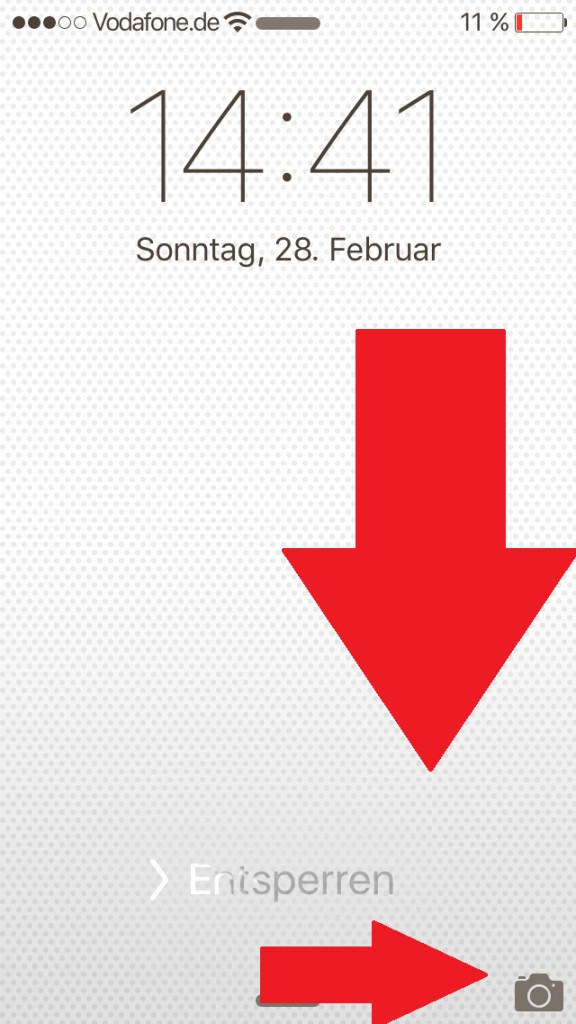
Photo preview in the camera App
iMessage: With the 3D Touch faster answers
- Open the messages App and press and hold your Finger on a desired Chat in the Overview. When the Chat opens, swipe upwards.
- Here Standard can be used to send responses like "OK" and "Thank you" directly. Further down at "Own", you can customize the function to suit your needs. In other Apps like WhatsApp that doesn't work, however.
iPhone 6S: camera App start faster
- On the iPhone 5S, the fingerprint was introduced to Scanner "Touch ID" for the first Time. Since then, it has improved the Sensor much, so usually very short taps to Unlock the device is sufficient.
- You want to access directly on the camera, it works even in the locked state. For this, you should use from now on but the Power Button on the side and not the Home Button. Tap on the Home Button, unlock the device usually.
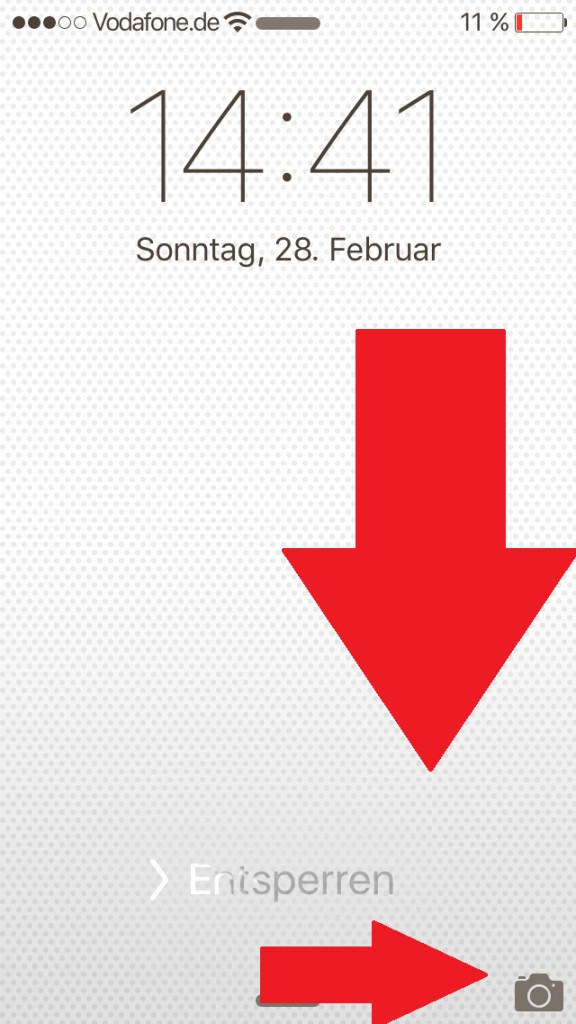
Quick launch for the camera App
iPhone 6S: Podcasts-Trick with the 3D Touch
- You are more likely to use the Podcasts App, you can access it with the 3D Touch faster on new content. Succeed, without having to open the App.
- You hold your Finger just in the App Overview on the Podcasts App is pressed, you will be offered all of the newly available Podcasts from subscribed channels.
Cards App: Alternative options with the 3D Touch
- Also in Apple's navigation App "maps" was 3D integrated Touch. On the map, for example a Restaurant and hold your Finger on it.
- Then you will see a slightly better Overview. Here you will find all the relevant shortcuts such as opening Hours, website and phone number.
"Hey Siri" on the iPhone 6S use
- With the new feature "Hey Siri" the voice assistant of Apple, always ready for service. The battery is charging from the iPhone, you can start Siri with the command "Hey Siri" hands-free. This also works on all other iPhones with iOS 9.
- The function is not enabled by default and must be turned on manually. To do this, open the "settings"App and select the category "General" and "Siri".
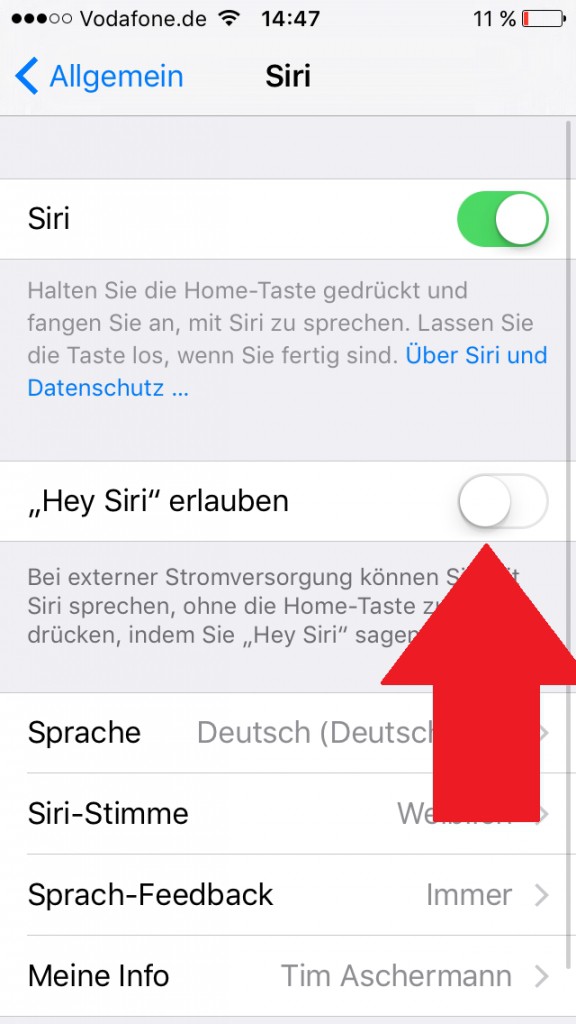
iPhone: "Hey Siri" to activate
In the next practical tip we will show you how the iPhone 6S in comparison to the iPhone 6S Plus cuts.






