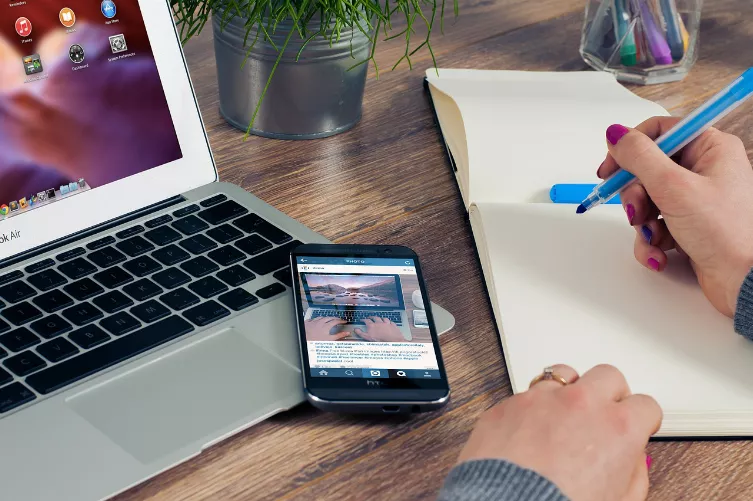iOS 8: Jailbreak with Pangu
- The previous Jailbreaks were developed by the developer Team of evasi0n. These Jailbreaks work extremely reliably and without major problems.
- The developers have currently released still no Jailbreak for iOS 8. It is only the Jailbreak for iOS 7 available.
- The Chinese developers Pangu have already submitted a month after the release of iOS 8 is a Jailbreak ready for it. Experts consider him for sure, but still report some users of minor problems with the Jailbreak.
- Since the Update on 4. November 2014 seems to be the Pangu to run the Jailbreak, however, more reliable. Note, however, that a Jailbreak is always risk associated and your warranty on the device expires.
- The Jailbreak works on all devices that support iOS 8. A Unlock, the Jailbreak does not bring, however. Your device is tied to a SIM Lock, not the Pangu Jailbreak yet.
- The Software currently runs on Windows only, Mac users can, at most, a Windows-based System by Software like Parallels Desktop to emulate.
Step 1: Backup the iPhone, iPad, or iPod touch to create
- Connect your iOS device via USB cable to your Computer and start iTunes.
- The top left, select the device and right click on the Button "back up Now".
- Wait till the Backup, quit iTunes and disconnect the device from the Computer.
Step 2: Pangu Jailbreak for iOS 8.1 install
- Download the latest Pangu Jailbreak for us in the CHIP-downloads area.
- Start the program and connect your iOS device again with your Computer. The Software needs no Installation.
- You can unlock your iPhone and tap, if necessary, on the Button "trust".
- Put the device in the airplane mode. This is done either in the "settings"App or in the control centre by dragging your Finger from the bottom of the screen to the top.
- From your Software, click on the Button "Start Jailbreak" starts the process. The Jailbreak is downloaded and installed. This can take some time. Your iOS device to start it several times.
- You can access back on your device is installed the Pangu Jailbreak. You start the App Cydia, you will have access to the Jailbreak AppStore. In some cases, the App must be started two Times, or the iPhone automatically restarts.
- Your device is now successfully installed the Jailbreak is ready for use.
In the next practical tip we will show you, where the difference between a tethered and an untethered Jailbreak is.