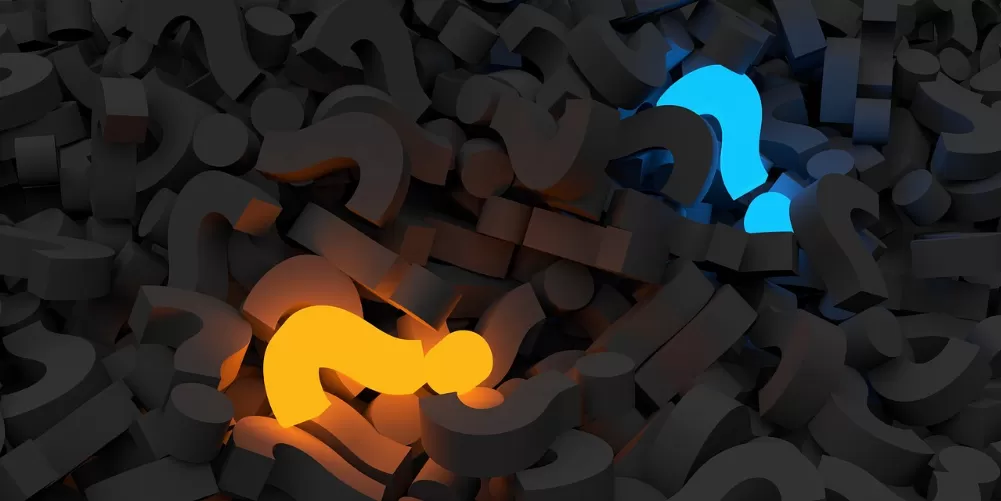Grouping of notifications under iOS 12 disable
The notification grouping under iOS 12 causes messages to be blinded to the same App on top of each other. To ensure a better Overview on the Homescreen. You can change the display but also.
- The easiest way to get into the settings by swiping the notification center to open and a message to the left. Then tap on the point"".
- You then get various options for notification of this App. Tap on "settings", all the options you can retrieve.
- Scroll down here to the bottom, you will find the menu point "communication groups". Here you can choose between the modes "automatic", "App" and "From".
- To disable grouping, select the Option "off".
- Note that the setting only affects notifications for the respective App. You want to generally not clustered messages, you must select for each individual App the Option to "message groups">"".

iOS 12: open settings and message grouping disable
(Image: Screenshot)