Wordpress: Video in Post-insert
Thus, the Video can't be embedded, you have to choose first an appropriate Video, such as YouTube.
- You can call the Wordpress post, put the Cursor at the location to which you want to embed the Video. Now switch to the source text, so the HTML view, and paste the embed Code.
- Click for example on YouTube with the right mouse button on the Video and select "embed code copy" (see image).
- Then you switch back to Wordpress-view and paste the Code at the desired location. Update and save your post, to be able to view it online.

Video: copy embed code
Tips for the integration of the Videos
With the above steps, the Video is already online and you need not change a thing. However, you can adjust the Video yet. Open the HTML view and locate within the code, the term "player-detail page". By placing behind each a";", you can now determine further commands.
- The Video should start automatically: if you Insert after the ";" the name of the "autoplay=1". Then the Video starts by itself, if you call your page.
- The bottom bar should be hidden: Enter behind the ";" command on the "controls=0". Thus, the lower bar disappears and no one can the Video or rewind.
- The top bar should be hidden: a Tie behind the ";", the words "showinfo=0". So nobody sees that it is a YouTube Video.

Wordpress: embed Video
Video embed Plugin
If you are hosting your site yourself, you can embed the Video with a Plugin. To do this, you must do the following:
- You can use the best of the JW Player. The Player is installed in Wordpress, you can aufurfen the library. Here you will find the Button "Insert JW Player".
- If you then select the movie file, it loads the Player with the Video and embed it in Wordpress.
- The special feature of the Player is that it supports HTML5 Videos as well as Flash. In addition, the Videos can be not only Computer integration, but also on-the-go (iPhone or iPad).
Embed Video without a Plugin
If you embed your Video without a plug-in, the since Wordpress Version 3.6 also:
- Upper left corner, click the "add files" and select the sub menu "files to add". When you press the Button "select files", you can select the appropriate video file from your Computer and upload it.
- The file is uploaded, you will find at the bottom right corner, a drop-down menu. In this menu, must be the point of "Embedded media Player" selected. If you then click on the insert Button "In the post", is added to the Video in your post, and after the Store online.
The large Workshop in the CHIP Academy: "Wordpress: step-by-step to the first site"
With the price of the CHIP Academy learn for beginners, how to make a page with the blog system Wordpress creates. In detailed steps, the User learns how to get Wordpress installed, configured, and optimized.
- You can learn in about 6.5 hours, how to change Wordpress by Templates, functions through plug-ins add Multimedia files, integrate the blog system to administer.
- You will also learn how you can protect your newly created page from attackers but also with the right SEO strategy fit for search engines.
- Visit the CHIP Academy and get it for 39,90 Euro the extensive Video Workshop in the Online Stream.
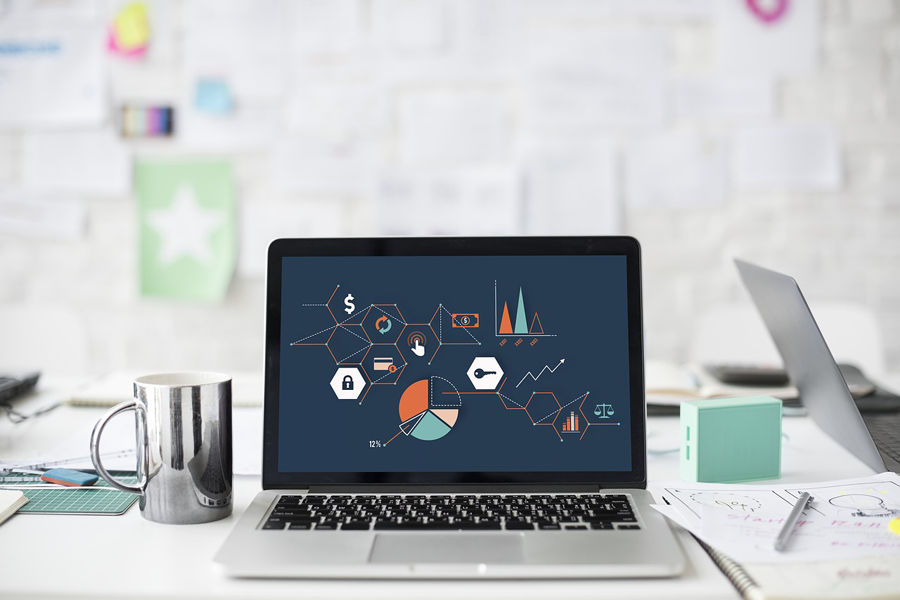
Wordpress embed video so s
In addition, practical tips you can also learn, as the language of Wordpress to English setting, a guestbook embeda Newsletter set up , or how the advertising in Wordpress disable.





