Step 1: Android calendar to sync with Windows 10 to prepare
So you both calendar can synchronize, you first need a Google account set up. Then, you enable the synchronization in the Android options.
- To do this, start the settings App and tap in the area of "accounts" on your Google Account.
- Then tap on your Google stored e-Mail address and put a check in the "sync calendar".
- For safety, you tap the top right on the three dots and select "Now sync". Your calendar data is now synchronized with Google.
- It should unexpected problems come up, we can help you in this article more.
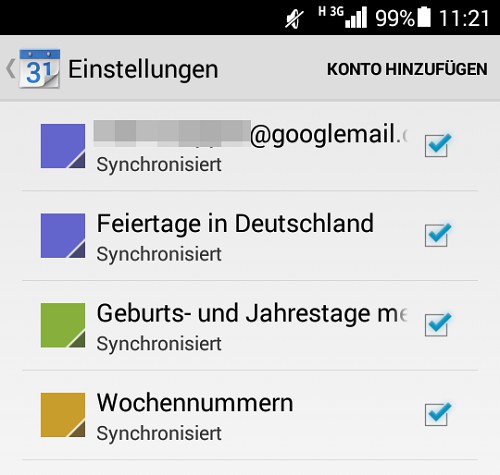
Android calendar and Windows 10
Step 2: Google account in Windows calendar set up
Once you have set up the Google account on your Smartphone, ready, it goes to Windows 10.
- Launch the calendar App and on the left, click the Gear icon.
- On the right side of the settings menu where you can choose the Option "accounts" appears.
- Here, select the entry "add account" and then "Google".
- Next you need to log in with your Account data from Google and allow the Windows App to access your calendar.
- After a short wait, Windows 10 is synced to your calendar and inviting all registered dates down.

Google account in Windows calendar
Not every function is available in Windows 10 as obvious as the calendar App. In another article, we introduce to you the best hidden Features in Windows 10 before.






