Steam: Gameplay Recording and save it to disk
A Steam resume game and save it to disk, you will need an additional Software.
- The classic Screen-recorders is the Shareware Fraps. Free and is good alternative to the Icecram Screen Recorder.
- After you have installed the Software and started, you need to change a couple of settings. Here you can specify, for example, where the Gameplay is supposed to be stored, and which key combination starts recording.
- Now you can get your game on Steam in order to access and start the recording.
- As soon as you stop the Recording, find the Video file in the directory which you set before.
- The recording, you can now with various video editing programs to edit, and then, for example, in the Internet upload.

Steam, Gameplay recording
Steam Broadcast: Gameplay record and share with others
In addition, you can record with Steam Broadcasting your game and directly to your friends or other spectators stream. In this method, the filmed screen is not stored locally on the hard disk.
- After the Steam-Broadcasting-Service logged in, click on "Steam" in the top left corner of the "settings".
- Now select the left tab "Broadcasting".
- At this point, you can configure the broadcast settings. To do this, you should know that you can't disable Steam Broadcasting in principle.
- However, you can decide whether you want to invite friends or if friends are allowed to request to get their Gameplay to follow.
- In addition, there are also public options, where all your friends can see without request, your Sessions, or, in the case where each of your game must keep track of.
- By the way, don't be surprised: The Broadcasting only starts when a Steam User of your join your game session.
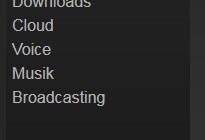
Gameplay recording in Steam
In a further practical tip we show you how to get the games from other Steam Users to follow can.






