1. Facebook page type to select
- The Button "create page" is not found in Facebook so easily. Here to go directly to the page creation.
- First of all, you need to select the page type: business, brand, community, or Band?
- On a fan page community "meets" the best. The right type is important for later settings.
- Now you need to give your future fan page a name - for example, "CHIP-fan club".
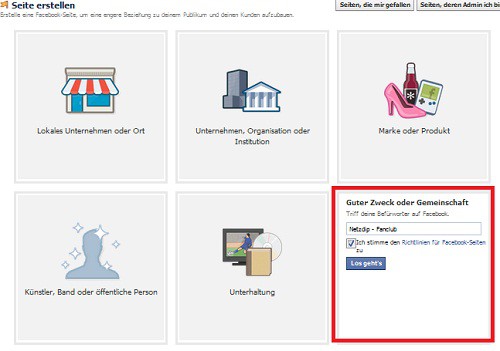
Fanpage at Facebook create
2. Fanpage Settings
- In the next step, you set up your fan page and add a brief description.
- You have a Blog or other website, you can put a link.
- Then, you need for your fan page is still a square profile image.
- To add the final point, "favorites", you can skip it for the time being.
- So that your fan page is ready and online. The first steps on the new page we will show in the next section.

Fan page set up
3. The first steps on your Fanpage
- Since your Facebook page is now online, you should take them for the first edit from the grid.
- To do this, click "edit page" and select in the menu "edit settings". The first point is the visibility of the page can be adjusted.
- Before your fan page is back online, you should customize the menu "settings", "page info" and "administrator tasks", and a imprint add. An imprint Generator you can find here.
- Not even a profile banner that you can add to the home page of your Fanpage with one click is missing.
- You have to put your page online, you can invite using the Button "audience expanding" your friends and share this page.

Fanpage: Settings
How to make a whole website for your fan project to create, we explain them here.






