Websites using Google Chrome save as PDF
- Open the desired website in Google Chrome.
- Then, you can click on the menu Icon with the three horizontal bars and choose the "Print" Option. Alternatively, the key combination [Ctrl] + [P] is sufficient.
- Now a new window will open. Click the Change links Button and choose the entry "save As PDF".
- On "Save", you determine finally, the folder in which you want the website back up.
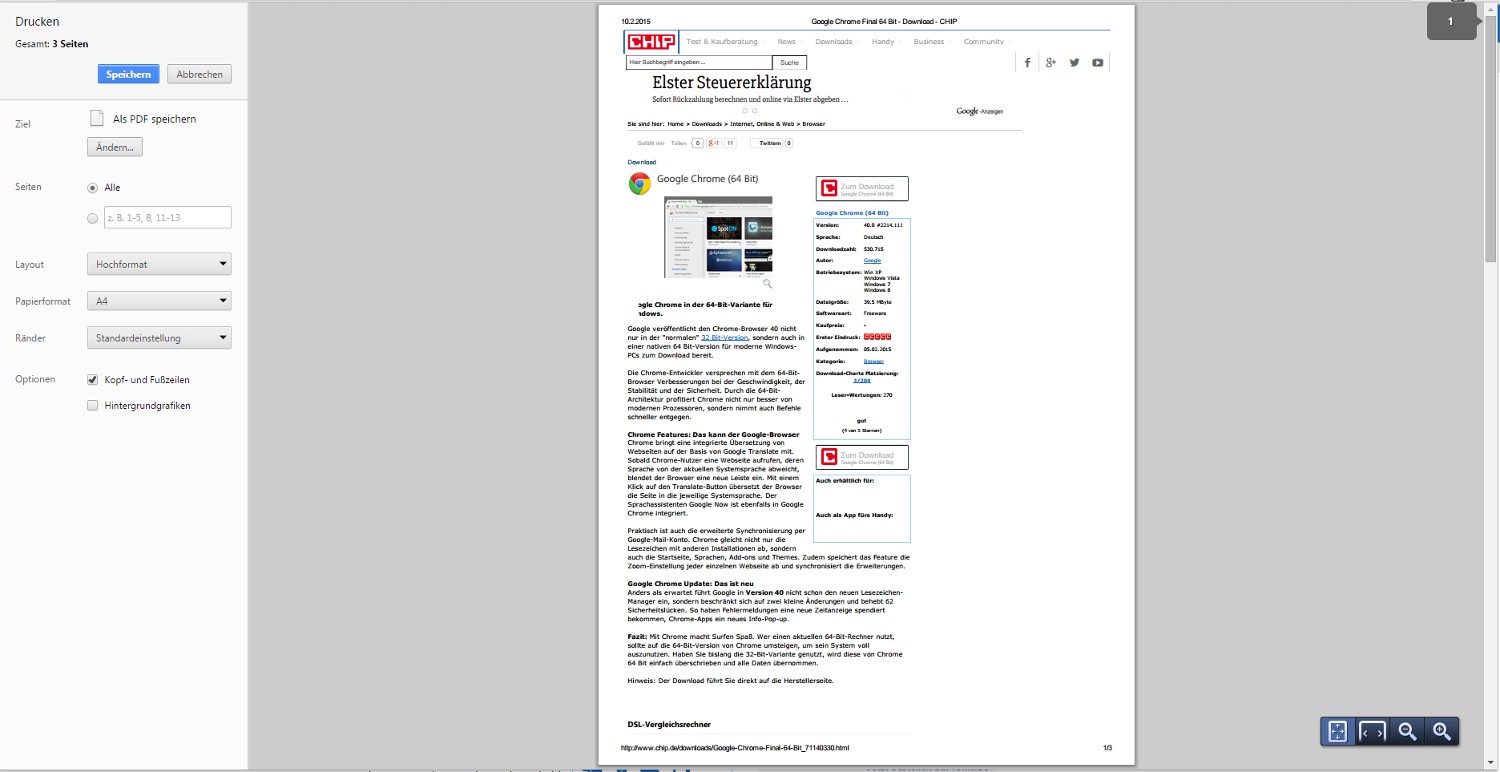
Chrome: PDF from web page create
Tip: Instead of individual home pages as a PDF to export, you can take the sites offline to save and read later.






