Hard disk defragmentation faster
When you defragment the data on the hard disk are rearranged so that the most used information can be retrieved in the shortest way. These are on a physical disk, on the different places, different distances mean that is required to be disclosed by the read head back.
- In Windows 8 a Tool for the defragmentation is supplied directly. Go to the start screen and search for "Defragment".
- Open defragment the Tool "drives, and optimize".
- Here you will find a list of all Computer built-in drives. This you can click on each, analyze and then defragment.
- Perform the optimization for each of your drives. Depending on how long the last defragmentation is, this can take a few minutes.
- Tip: to get the hard drive permanently, quickly, you can set up an automatic Defrag. You go to the bottom of the Tools on the "change settings" and set a time interval in which this should happen.
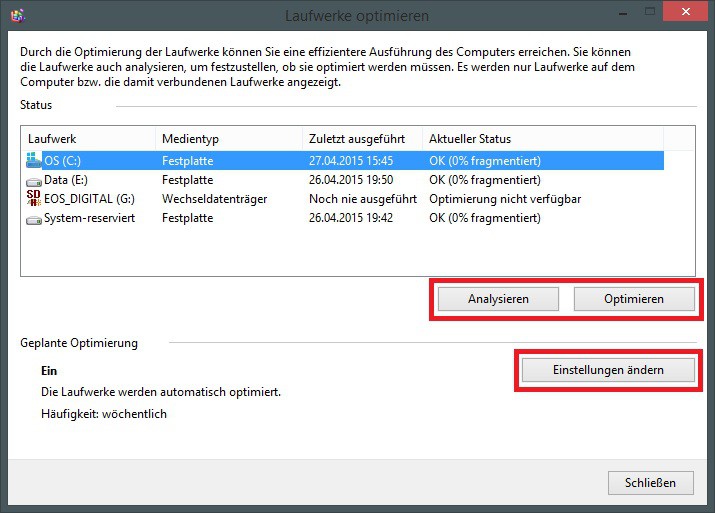
Defragment in Windows 8.1
Even more effective the complete exchange for a SSD hard drive. In a further practical tip we explain how the switch works.






