Android install the Update via the settings
If you want to perform an Update for Android, you have several options. The easiest way is to start a so-called "Over-the-Air" Update. For this, you only have to go in the settings of Android and install the Update. Here's how:
- You go into the settings of your smartphone.
- Scroll to the menu item "About this device" or "device Info". You tap on it.
- At the very top of the "system updates". You click on it.
- Android now checks whether Updates are available. This is the case, then Android will automatically shut down and you just have to give your consent to the Update.
- Android then performs the Update. Your Smartphone should hang during the Installation on the power supply or at least a fully charged battery. You can start the device not even new. This might damage your Android Installation.
- The display returns to the Homescreen, Android has performed the Update successfully.
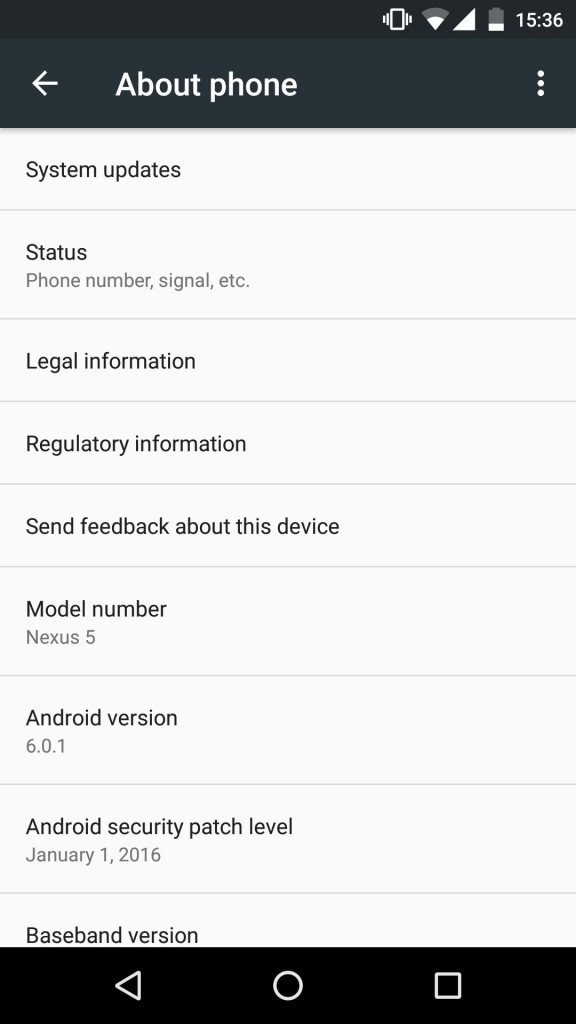
Android: OTA Update is the easiest way to
Android-Update a Software
If in the settings there is no Update is available, doesn't mean much. Because OTA will not be offered Updates from any Smartphone manufacturer, you can search manually for Updates. To do this, proceed as follows.
- Download the appropriate Update Tool for your Smartphone. In our Download area you will find the Update tool for LG, Samsung, Huawei and Sony.
- Install the program and launch it.
- Most of the Tools have a tab "Update". Go to this to install the Android Update.
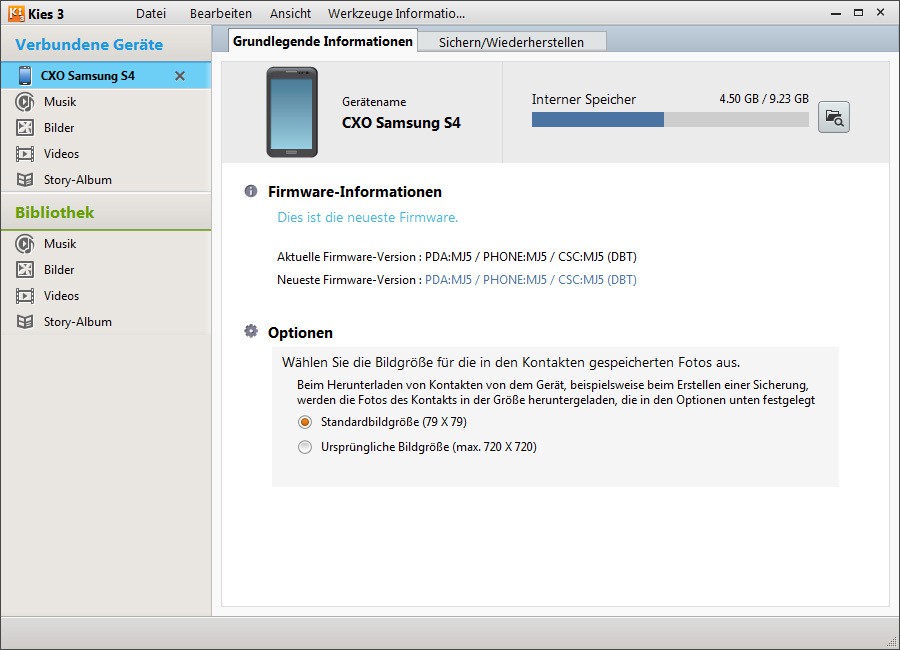
Android-Update Software-install
As you specifically Android M install, we show you in the next tip.






